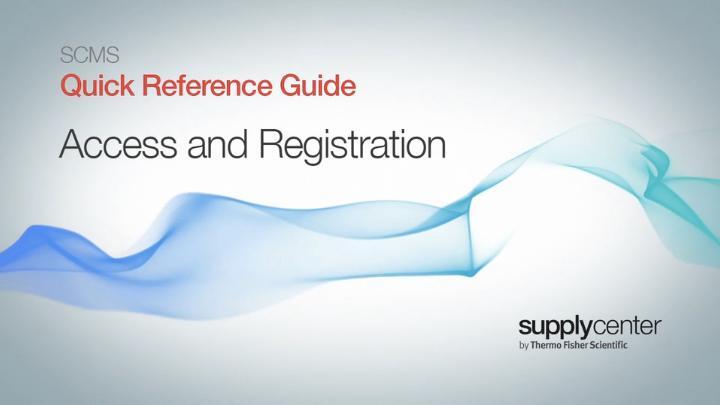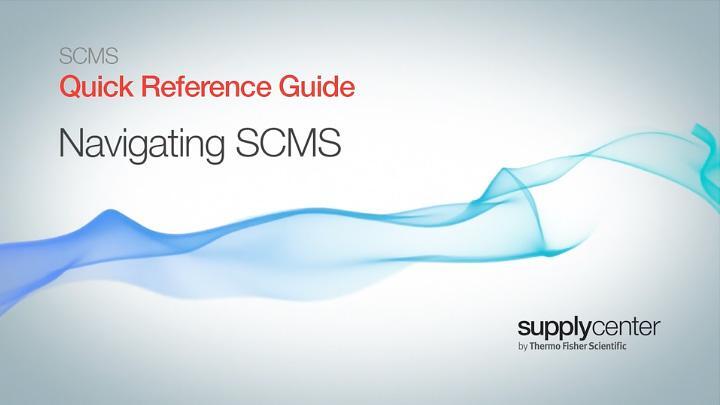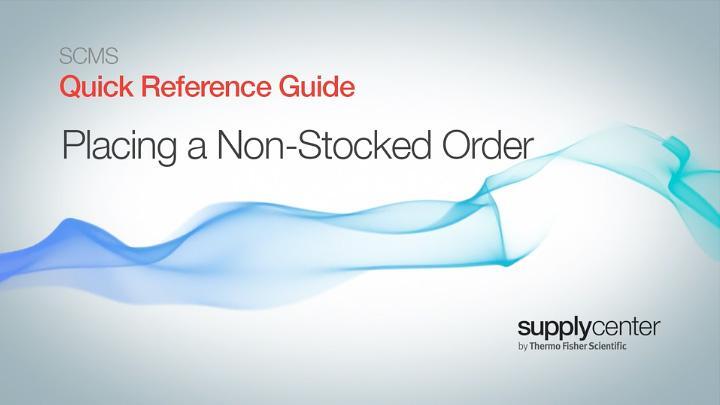Search Thermo Fisher Scientific
Supply Center Management System Support
Learn how to…
Returning customer?
Video: Access and registration
To get started, visit thermofisher.com and click “Register” in the "Sign in" dropdown menu at the top of the website. Then complete the registration form to request an online username and password.
You’ll be prompted to include your billing information at this time, then click “Save & Continue.”
You can immediately sign in and start to place orders during the account activation period, which may take up to 2 business days.
Once we approve your registration, you’ll receive an email notification and your order(s) will be processed.
In order to enable SCMS access to Supply Centers at your location, you will need to set your Supply Center locations. You can change or add multiple Supply Center accounts by navigating to Accounts > Profile > Supply Center settings.
Read detailed instructions below or watch our video ›
Supply Center Home
Hover above Account at the top right of your screen and select Supply Center Home. From there you can:
- Find your Supply Center Representative. Hover above Contact to see information related to your Supply Center and your Supply Center Representative.
- View your current Supply Center Stock List
- View your current Supply Center Stock List and see product details by clicking on a product name.
Orders
Hover above Account at the top right of your screen and select Orders. From the Orders page you can:
- View your recent orders, favorites lists, approvals, and saved carts.
- See all orders and request invoices to review your orders from the past 6 months.
- Quickly reorder a past purchase by using the green Reorder button.
Profile
Hover above Account at the top right of your screen and select Profile. From the Profile page you can manage:
Contact information
Edit contact information, username, or profile picture.
Shipping and billing details
Edit shipping/billing details or add a new shipping/billing address.
Settings & preferences
Change your password, security question, approval routing, or order confirmation settings.
Supply Center settings
To manage your Supply Center settings including badge number, location, or account managers, click on the pencil icon and navigate between the tabs.
Use My Supply Centers when you have access to multiple Supply Center sites and want to switch accounts. You can also request access to additional Supply Centers by clicking “Add Supply Center” and using the zip code/postal code entry field.
Payment methods
Edit or add payment methods, including PO orders and credit cards.
Video: Navigating your SCMS
Find products and add to cart
You can find the products you need using a number of search and selection tools, including the main navigation search, frequently ordered items, recommended products, reorder, saved carts, favorites list, or quick order.
Once you have found the items you want to order, place the quantity of the required product into the text box next to the product name, or use the +/- to adjust quantity. Then click “Add to cart.”
Place your order
- You can hover above the red shopping cart icon located at the top right of your screen at any time and select “View cart & checkout” to complete your stocked product order.
- You will be sent to the cart page where you can apply promotion codes, transfer the cart to another registered user of thermofisher.com, or review other products that complement your existing purchase.
- To initiate the checkout process, click the “Begin checkout” button. Note that shipping options are not available for Supply Center orders. This option is only available for non-stocked orders that ship to the lab (see “Placing a non-stocked order”). Make sure that all required payment and cost center/account information fields (*) are populated. At this point you may also use approval routing or forwarding.
- Click the “Continue to Review Order” button and verify your details or edit your order one last time.
- Click the “Submit Order” button to complete your Supply Center order. You can view the online order confirmation, or download a printable PDF version of the order confirmation.
Video: Placing a stocked product order
Non-stocked ordering options
There are two shipping options for Supply Centers that are configured to place non-stocked orders:
- The Shipped to your Supply Center option ships your item as part of a regularly scheduled Supply Center shipment.
- The Shipped to your Lab option ships your non-stocked item to a location other than the Supply Center, usually directly to your lab.
Selecting from either of the non-stocked shipping options will redirect you to the main Thermo Fisher Scientific shop all page to complete your product selection. All products and product tools are available to Supply Center users ordering non-stocked items. The availability of custom and configurable products varies by Supply Center site. Ask your Supply Center or Sales Representative for details.
Check if a product is in stock
To check if a product is already in your Supply Center, click on “Check your on-site stock” from any product page. You’ll then have the option of purchasing your item as a non-stocked item, or returning to the Supply Center Home Page to order and retrieve your item from the Supply Center.
Place your order
- Once your product selections are made and added to the cart, you can use “View Cart & Checkout” to view your cart or “Begin checkout” to initiate the checkout process.
Shipping options are available for non-stocked orders. Your shipping selection will appear in the top navigation as Supply Center Order or Ship to Lab. - The “Continue to Payment” button allows you to enter your payment details. Make sure that all required payment and cost center/account information fields are populated.
- The “Continue to Review Order” button will allow you to verify your details or edit your order one last time.
- The “Submit Order” button completes your non-stocked order. You can view the online order confirmation, or download a printable PDF version of the order confirmation. For non-stocked orders shipping to the Supply Center, an email notification is sent when the order arrives to the Supply Center.
Go to Orders under Account to check the status of your non-stocked order.
Video: Placing a non-stocked product order
Returning customer?
Video: Access and registration
To get started, visit thermofisher.com and click “Register” in the "Sign in" dropdown menu at the top of the website. Then complete the registration form to request an online username and password.
You’ll be prompted to include your billing information at this time, then click “Save & Continue.”
You can immediately sign in and start to place orders during the account activation period, which may take up to 2 business days.
Once we approve your registration, you’ll receive an email notification and your order(s) will be processed.
In order to enable SCMS access to Supply Centers at your location, you will need to set your Supply Center locations. You can change or add multiple Supply Center accounts by navigating to Accounts > Profile > Supply Center settings.
Read detailed instructions below or watch our video ›
Supply Center Home
Hover above Account at the top right of your screen and select Supply Center Home. From there you can:
- Find your Supply Center Representative. Hover above Contact to see information related to your Supply Center and your Supply Center Representative.
- View your current Supply Center Stock List
- View your current Supply Center Stock List and see product details by clicking on a product name.
Orders
Hover above Account at the top right of your screen and select Orders. From the Orders page you can:
- View your recent orders, favorites lists, approvals, and saved carts.
- See all orders and request invoices to review your orders from the past 6 months.
- Quickly reorder a past purchase by using the green Reorder button.
Profile
Hover above Account at the top right of your screen and select Profile. From the Profile page you can manage:
Contact information
Edit contact information, username, or profile picture.
Shipping and billing details
Edit shipping/billing details or add a new shipping/billing address.
Settings & preferences
Change your password, security question, approval routing, or order confirmation settings.
Supply Center settings
To manage your Supply Center settings including badge number, location, or account managers, click on the pencil icon and navigate between the tabs.
Use My Supply Centers when you have access to multiple Supply Center sites and want to switch accounts. You can also request access to additional Supply Centers by clicking “Add Supply Center” and using the zip code/postal code entry field.
Payment methods
Edit or add payment methods, including PO orders and credit cards.
Video: Navigating your SCMS
Find products and add to cart
You can find the products you need using a number of search and selection tools, including the main navigation search, frequently ordered items, recommended products, reorder, saved carts, favorites list, or quick order.
Once you have found the items you want to order, place the quantity of the required product into the text box next to the product name, or use the +/- to adjust quantity. Then click “Add to cart.”
Place your order
- You can hover above the red shopping cart icon located at the top right of your screen at any time and select “View cart & checkout” to complete your stocked product order.
- You will be sent to the cart page where you can apply promotion codes, transfer the cart to another registered user of thermofisher.com, or review other products that complement your existing purchase.
- To initiate the checkout process, click the “Begin checkout” button. Note that shipping options are not available for Supply Center orders. This option is only available for non-stocked orders that ship to the lab (see “Placing a non-stocked order”). Make sure that all required payment and cost center/account information fields (*) are populated. At this point you may also use approval routing or forwarding.
- Click the “Continue to Review Order” button and verify your details or edit your order one last time.
- Click the “Submit Order” button to complete your Supply Center order. You can view the online order confirmation, or download a printable PDF version of the order confirmation.
Video: Placing a stocked product order
Non-stocked ordering options
There are two shipping options for Supply Centers that are configured to place non-stocked orders:
- The Shipped to your Supply Center option ships your item as part of a regularly scheduled Supply Center shipment.
- The Shipped to your Lab option ships your non-stocked item to a location other than the Supply Center, usually directly to your lab.
Selecting from either of the non-stocked shipping options will redirect you to the main Thermo Fisher Scientific shop all page to complete your product selection. All products and product tools are available to Supply Center users ordering non-stocked items. The availability of custom and configurable products varies by Supply Center site. Ask your Supply Center or Sales Representative for details.
Check if a product is in stock
To check if a product is already in your Supply Center, click on “Check your on-site stock” from any product page. You’ll then have the option of purchasing your item as a non-stocked item, or returning to the Supply Center Home Page to order and retrieve your item from the Supply Center.
Place your order
- Once your product selections are made and added to the cart, you can use “View Cart & Checkout” to view your cart or “Begin checkout” to initiate the checkout process.
Shipping options are available for non-stocked orders. Your shipping selection will appear in the top navigation as Supply Center Order or Ship to Lab. - The “Continue to Payment” button allows you to enter your payment details. Make sure that all required payment and cost center/account information fields are populated.
- The “Continue to Review Order” button will allow you to verify your details or edit your order one last time.
- The “Submit Order” button completes your non-stocked order. You can view the online order confirmation, or download a printable PDF version of the order confirmation. For non-stocked orders shipping to the Supply Center, an email notification is sent when the order arrives to the Supply Center.
Go to Orders under Account to check the status of your non-stocked order.
Video: Placing a non-stocked product order
Contact us
Supply Center Customer Service Team
Hours: 8:00 a.m. to 8:00 p.m. EST
Phone: 1 (800) 955-6288 Ext. 46140
Email: supplycenters@thermofisher.com