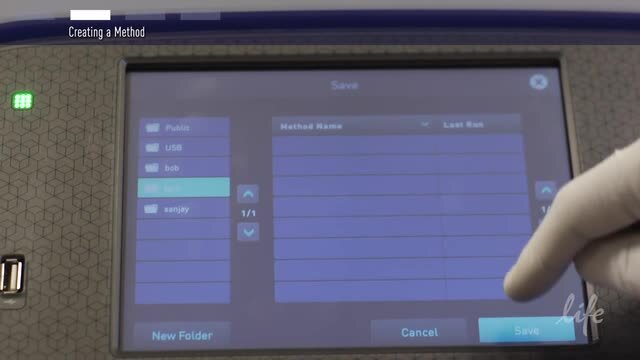Search Thermo Fisher Scientific

ProFlex™ PCR System, 96-well
 Promotion
Promotion Promotion
Promotion| Catalog Number | Warranty |
|---|---|
4484075 | Limited Warranty |
| A30755 | 1 Year ABRC Extended Warranty |
The ProFlex 96-well PCR system is the latest in our line of Applied Biosystems thermal cyclers. The ProFlex system combines the reliability and performance you’ve come to expect from Applied Biosystems instruments with the flexible configuration and control features that adapt to your research needs.
The ProFlex 96-well PCR system allows you to:
• Interchange the 96-well 0.2-mL block with another block type if throughput needs change
• Access the system remotely (and conveniently) through a mobile app
• Program the instrument in seconds with a simple-to-use touchscreen interface
• Simulate an old instrument with Thermal Simulation modes
• Optimize PCR quickly and efficiently with better-than-gradient VeriFlex blocks
Interchangeable blocks
If your research requirements change in the future, or if you share the system with someone who requires a different format, simply remove the 96-well block from the top of the instrument and exchange it with another block type. This step takes typically less than 15 seconds and requires no tools or kits.
Mobile app connectivity
Have you ever set up all of your PCR reactions, only to find out that the thermal cycler is already in use? Check its availability with a mobile app before you get to the lab. Also download experimental report files, receive alerts, and more!
Simulation modes
The ProFlex PCR System is equipped with simulation modes that mimic your old thermal cycler's ramp rate. Simulation modes are available for MJ Research PTC 200, Bio-Rad™ C1000, Bio-Rad MyCycler™, Eppendorf™ Mastercycler™, Applied Biosystems 9700, Applied Biosystems 9600, and Applied Biosystems Veriti systems.
VeriFlex blocks: enhanced PCR functionality
VeriFlex blocks are controlled by multiple Peltier elements (six separate Peltier elements per 96-well module). This gives you the ultimate control of your block for precise, 'better-than-gradient' optimization experiments and for running multiple reaction conditions at once for precise incubations and other non-PCR workflows.
8.4-inch touchscreen control
The simple and intuitive touchscreen interface allows you to program with ease and limits the amount of time spent training yourself and others how to use the system.
Videos
Customers who viewed this item also viewed
Documents & Downloads
Certificates
Scientific Resources
Product Information
Frequently asked questions (FAQs)
The heated thermal cycler lid is designed to make sure that optimized pressure is applied on the microplate for an efficient PCR reaction. When using PCR tubes, excess pressure on the tubes, from the heated lid can cause deformation of the tubes. To avoid this, we recommend using the Tray/Retainer set, as shown below:
Cat. No. 4381850, MicroAmp 96-Well Tray/Retainer Set for Veriti Systems – This Tray is for use with MicroAmp Strip Tubes (or MicroAmp Reaction Tubes without Caps, 0.2 mL), with the Veriti Thermal Cycler, SimpliAmp Thermal Cycler, and Proflex PCR System.
Cat. No. 403081, MicroAmp 96-Well Tray/Retainer Set – This Tray is for use with MicroAmp Strip Tubes (or MicroAmp Reaction Tubes without Caps, 0.2 mL), with the 7000 System, 2720 Thermal Cycler, and GeneAmp PCR System 9700.
Cat. No. 4379983, MicroAmp 96-Well Tray for VeriFlex Blocks – This Tray is for use with MicroAmp Strip Tubes (or MicroAmp Reaction Tubes with Caps, 0.1 mL), with the Veriti Thermal Cycler, Veriti Fast Thermal Cycler, SimpliAmp Thermal Cycler, and Proflex PCR System.
Please take a look at this video: How to Use Adapter Tray Retainers in Thermal Cycler Starter Kits (https://www.youtube.com/watch?v=1uh2ZxZJtgs).
Find additional tips, troubleshooting help, and resources within our PCR Thermal Cyclers Support Center.
Make sure you have the most up-to-date firmware version, as this has fixed many screen-freezing issues. The latest firmware can be downloaded from here (https://www.thermofisher.com/us/en/home/technical-resources/software-downloads/proflex-pcr-system.html). If you cannot get access to the main menu, try turning off the machine, letting it sit for 1 minute, and restarting it without any block attached.
Please follow these directions on how to set up Cloud and mobile connectivity in the ProFlex PCR System:
1. Ensure that the instrument is Cloud-enabled
Any ProFlex PCR System can be connected to Thermo Fisher Connect as long as it is using firmware version 1.2 or higher. You can check your current firmware version by:
a) Going to the Settings menu.
b) Selecting “About Instrument”.
2. Create a Thermo Fisher Connect account
a) From your Internet browser, go to thermofisher.com/connect
b) If you already have an account with Thermo Fisher Scientific, log in using the same name and password.
c) If you do not already have an account, follow the prompts to create one.
d) Once you have logged in to thermofisher.com/connect, an email will automatically be sent to you to verify your email address.
e) Open your email and click on the link to visit the Connect page to verify your account.
f) If you have done this successfully, you will receive a confirmation email telling you that you have connected to Thermo Fisher Connect.
3. Connect your ProFlex PCR machine to the internet using a wireless or wired connection.
-Note: Please refer to Chapter 2 of the ProFlex PCR System User Guide (https://tools.thermofisher.com/content/sfs/manuals/MAN0007697.pdf) for instructions on setting up of a wireless or wired connection.
4. Connect the instrument to Thermo Fisher Cloud
a) Touch Sign In.
b) Select Administrator when asked to choose screen name.
c) Log in. (The default password for the Administrator account is “password”.)
d) You will then be redirected back to the home screen. Go to Settings.
e) Select Remote Service.
f) Turn “on” Remote Service.
g) Touch My Profile on the home screen.
h) Touch the Cloud tab and enter your Thermo Fisher Connect account login and password.
i) Select Link Account. Upon successful authentication, the Administrator is linked to Thermo Fisher Connect.
-Subsequently, any user can log in and link the instrument to their Thermo Fisher Connect account by following steps 3-9 above.
-Note: The administrator account must be activated first to connect the instrument to the Cloud. Afterward, multiple users can create unique user profiles using their own login information. Each unique profile must have a unique Thermo Fisher Connect account.
5. Set mobile connectivity in a mobile device
a) Download and install the “Instrument Connect Mobile Application” on your mobile device.
-For an iPad™ or iPhone™ mobile device, download the application from the App Store™ by searching for ““Instrument Connect”.
-For Android™ devices, download the application from Google™ Play by searching for “Instrument Connect”.
b) Log in to the Instrument Connect mobile application using your Thermo Fisher Connect login and password.
-Once logged in, any Cloud-enabled instrument that has been linked to that account can be monitored.
Further information can be found here: https://assets.thermofisher.com/TFS-Assets/LSG/manuals/remote_connectivity_with_InstrumentConnect_PI.pdf
First, make sure you are running the most up to date firmware. Newer firmware versions have fixed many wireless and mobile app issues. Firmware updates can be found here: https://www.thermofisher.com/us/en/home/technical-resources/software-downloads/proflex-pcr-system.html.
To set up the wireless connection in the ProFlex PCR System, please follow the steps outlined below:
1.Power on the ProFlex Instrument, and in the Home screen, touch Settings.
2.In the Settings screen, touch Device Settings.
3.In the Device Settings screen, touch Network Connection. In the Network Connection Type screen, touch Wireless.
The Search Wireless Network screen will come up and the wireless symbol will appear active. Touch Cancel to exit the screen.
Note: During initial setup, if you selected the Wired option in the Network Connection Type screen, you will be required to enter your IP address if you selected the Static IP wired option. If you selected the Dynamic IP wired option, the IP address is automatically populated.
4.Once a wireless connection has been detected, a list of the available networks will be displayed in the Choose Network screen. Touch the network name of your choice or touch Join Other Network.
5.In the Find and Join a Network screen, enter the name and security type of the network.
Note: When you touch in the Network Name field, a keypad will come up to facilitate making the entry.
6.From the Security type drop-down menu, touch to select the security type and enter the relevant information in the screen.
Note: Contact your IT Systems Administrator for information on security type.
You can select from the following options:
-WEP
-WPA Personal
-WPA2 Personal
-WPA Enterprise
-WPA2 Enterprise
7.Touch Join to continue or Cancel to exit from the Find and Join a Network screen.
8.Depending on the security type you have selected, enter the appropriate passwords and touch Join.
If you entered the correct information, the Network Connection Complete screen will appear. Touch OK to continue. If you entered incorrect information, the Network Connection Failed screen will come up and you will be required to go back to security type screen to resolve the issue. Touch OK to continue.
This can happen if the wrong plastics are used, or if the tubes are not being used with the correct tray/retainer set. Check the manual for directions on appropriate loading of the sample. Also, you can check for compatible plastics from here (https://www.thermofisher.com/us/en/home/life-science/pcr/pcr-plastics.html).
Veriti Thermal Cycler - Loading Samples (p. 3-5 of the manual)
ProFlex PCR System - Loading Samples (p. 25 of the manual)
2720 Thermal Cycler - Loading Samples (p. 3-5 of the manual)